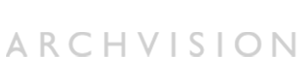Easy Compositing in Autodesk 3ds Max
Easy Compositing in Autodesk 3ds Max
In this tutorial we will show you how to quickly and easily add animated effects to a still rendering. For this example, we are using an image provided by one of our users, Kwik Industries, Inc.
Here is a 2D Rendering of a Kwik Kar Lube & Auto Service

copyright Kwik Industries, Inc. Designed by Dan Zatto
Now lets see the same rendering with some animation added to bring it to life. Click play to view the short animation.
The following instructions will show you how to create this effect. This tutorial is intended for non-native 3ds Max users so we will break it up into 5 sections, with detailed instructions for each. We will be working with the scanline renderer, but the end results can be achieved with other renderers as well.
Section 1: Configure a previously rendered image as the viewport/environment background.
Section 2: Configure the camera and aspect ratio.
Section 3: Add an RPC truck to the scene and align it to the camera.
Section 4: Add the truck’s shadow.
>Section 5: Animate the truck’s movement.
Repeat this technique to add other animated content until you have a realistic scene full of moving RPCs.
Need help? Please e-mail support@archvision.com.