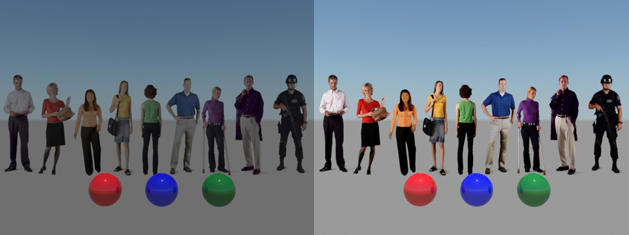
Mental ray daylight systems are popular with Autodesk 3ds Max users because it is a single click source of light. However, without proper configuration, the RPCs can look to dark or to bright, or just not match the coloration of the rest of the scene. In an effort to reduce some of the difficulty users experience I wanted to provide some settings I use to get good results.
First, we will take a look at a rendering created with the default settings and a mental ray daylight system. Looks pretty dull. Definitely not what we would expect to see in daylight. The color is poorly saturated (caused by the gamma settings), the RPCs are dark (caused by the exposure settings) and the RPCs don’t have the correct contrast (caused by the physical scale of the scene).

With only 3 changes we are going to make this look completely different without greatly affecting the red, blue and green spheres (representative of other objects in the scene). This will affect the way that the mental ray sky looks, but it should look more realistic in a scene lit by daylight.
Change 1
First, let’s change the Gamma to 2.2. Gamma for RPC objects is accessed by clicking on the Utilities panel and then selecting More followed by RPC Mass Utility. Instructions for this are available here. The results will look like this. Not an overly noticeable change, but the color is now more saturated.

Change 2
Next, we need to brighten the RPCs. To do this, go into the Exposure Settings (Rendering–>Exposure Control) and change the Exposure Value for the mr Photographic Exposure Control to 14. This will make a great difference in the brightness of the RPCs.

Change 3
Next we need to change the the Physical Scale (located just underneath the Exposure controls to Unitless and 90,000. This makes a world of difference.

Lighting is the key to realism in 3D rendering. There are many different variables that can be modified to achieve different results, but I have found that when users are experiencing difficulty changing these few settings usually yields much better results. If you ever have difficulty with anything RPC related, ArchVision’s Customer Service is just a click away at support.archvision.com.