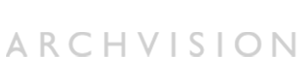3D Compositing in 3ds Max Section 1: Configure a previously rendered image as the background.
Step 1: Right click on Realistic to Change the Perspective Viewport’s Background Setting to EnvironmentBackground.
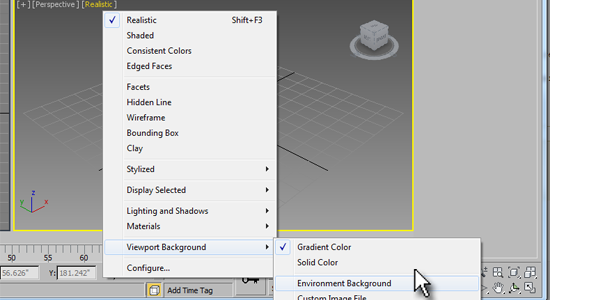
Step 2: Open the Material editor (CTRL+M)
Step 3: Create a Standard Material.
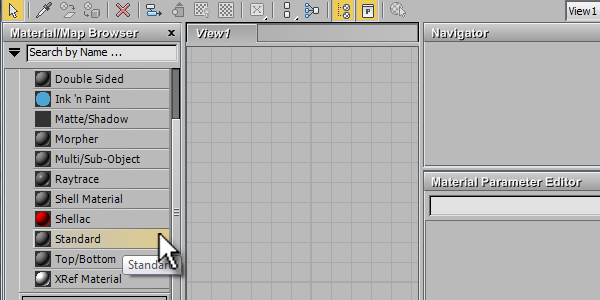
Step 4: In the Diffuse Color channel select Bitmap and then browse for the rendered texture that will be used for the background.
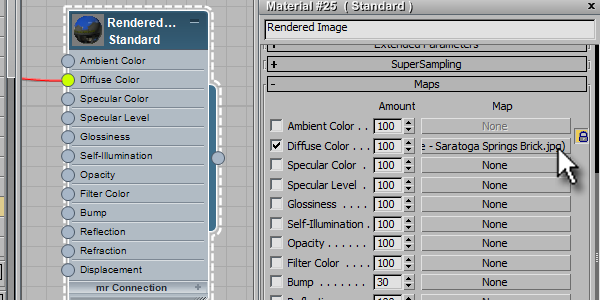
Step 5: Change the texture to Environ under Coordinates.
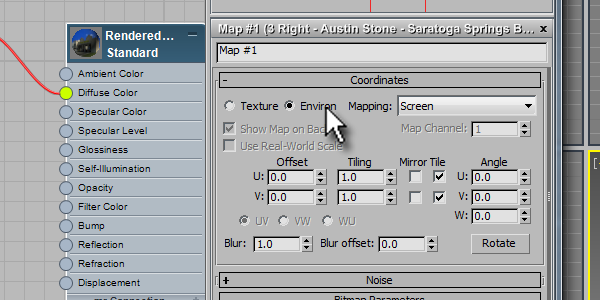
Step 6: Open the Environment Map under Environment settings and from the sample slot select the texture (the texture should be present loaded in step 4). .
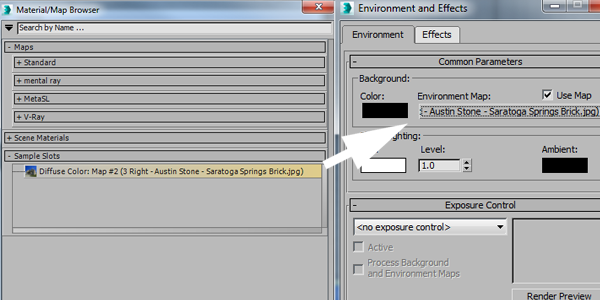
Now the viewport should look something like this. To get the aspect ration correct we’ll need to go into the output size of the Render Setup dialog.

Step 7: Use Ctrl + C to convert the perspective viewport into a camera view.
Great Job! Continue to Section 2.
Need help? Please e-mail support@archvision.com.